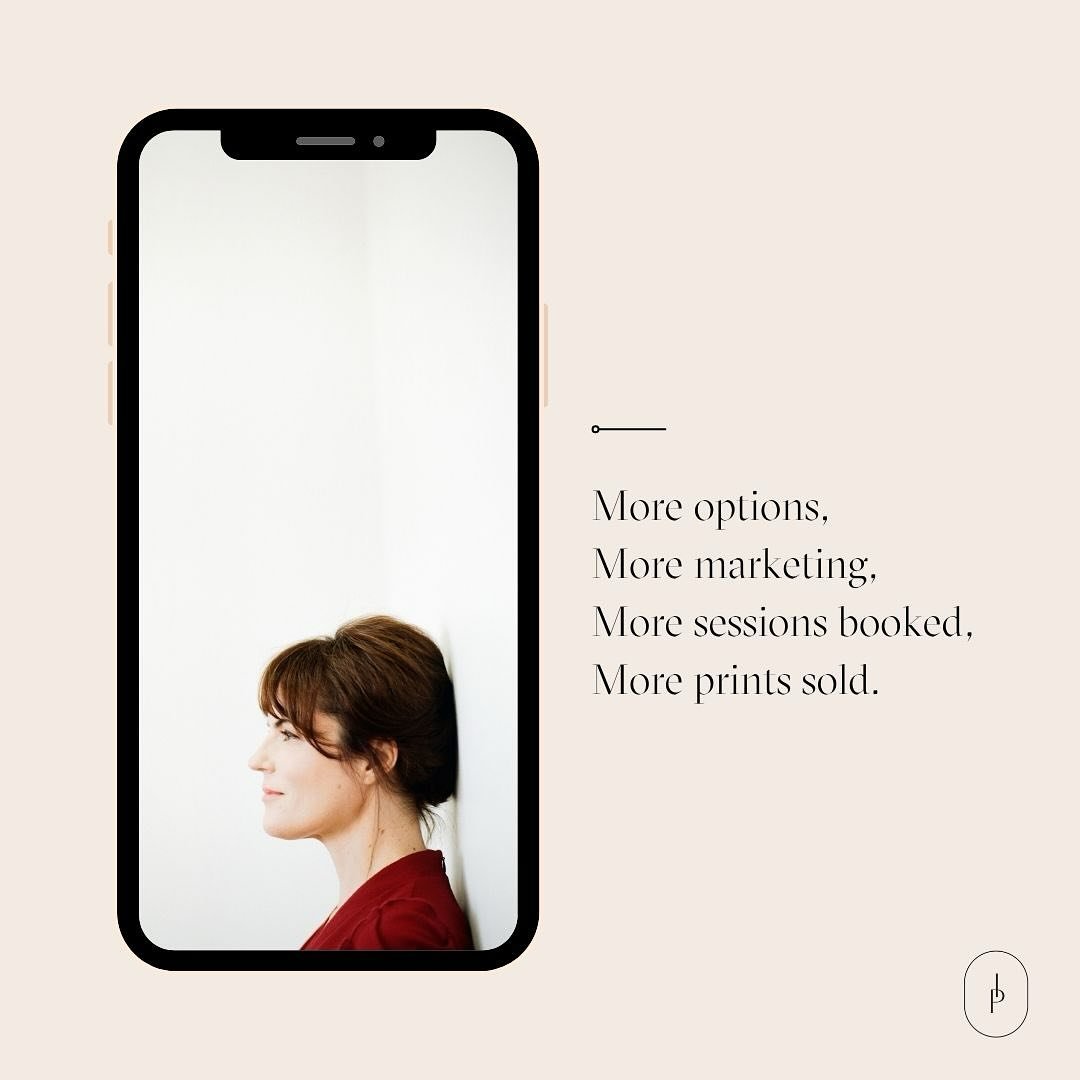Now Live: Subscribe Mode and More!
In last month’s post, we teased a series of new features coming your way. We’re thrilled to share those features are now live! Continue reading to learn more about what they offer you and your clients.
Subscribe Mode
One thing to know about Instaproofs is that we love to simplify your workflow and help you automate your photography business! “Gallery Subscribe Mode” is designed to do both of those things— giving you more time to concentrate on what you love. When you place a gallery in subscribe mode, your clients will be able to able to enter their email addresses, subscribing to future gallery notifications. When you activate the gallery, you can quickly and easily send an invitation email to everyone who has subscribed. You’ll no longer have to hunt for the right email addresses.
But wait, there’s more! Multi-Subscribe Mode
You also have the option to enable multi-subscribe mode to capture several email addresses one after another. This feature will prove especially helpful when you’re photographing large events where multiple people will want to access the gallery once it’s live. In multi-subscribe mode, the registration page will automatically refresh after each email address is entered. Consider leveraging this page and function with an on-site display at the event you’re photographing.
Client Gateways
Client Gateways are now live for those on the Pro Plan and higher! Client Gateways allow you to organize all items related to a project or client into one convenient location and then easily share it with your client(s) with a single link.
Group items such as invoices, contracts, questionnaires, bookings, galleries, PDFs and more! This functionality not only adds convenience, but also improves your client experience! Watch this video for a more detailed overview of the Client Gateways, including how to create them.
Favorite List Submission and Notification
Your clients can now create a list of their favorite images and submit that list to you once it’s complete. Once your client submits their list, you will receive an email with details such as gallery name, client email address, and list of favorite images by image name. From the email, you can click directly into the administrative area of your account to view the full list of images. For a more in-depth overview and tutorial on how to set up this functionality, watch this video!
Bonus: You also have the option to set a maximum number of favorite images if you’d like to limit the client’s list to a certain number.
In case you missed it in the descriptions above, there are tutorial videos for each of these new features. Watch the videos for step-by-step instructions on how to enable the different functionalities and improve your and your clients’ experiences.
Subscribe Mode / Multi-Subscribe Mode
Favorite List Submission & Notification
We may have just introduced these new features, but we’re always working on what’s next! What would you like to see? You can r
each out to our real, live support team anytime, or add ideas to our site suggestions board.
Thank you for choosing us as your photography platform!
All photography courtesy of Jonathan Canlas Photography