Tip: Bounce-back Discounts
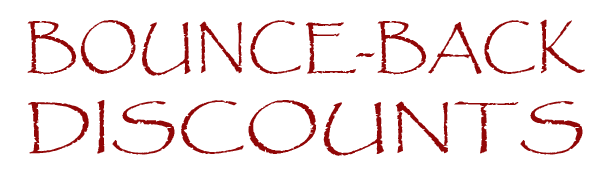
One of the least known-about discounts available through our system is the Bounce-back Discount. It's not something hidden or obscure, but it is a little different than a standard discount and sometimes people get confused by this. Don't let that be you! Bounce-back Discounts can be a very effective way to encourage additional sales, and we're going to tell you how to set them up.
Bounce-back Discounts
Have you ever been shopping and been given a coupon afterwards that said something along the lines of "Come back anytime between X and Y and receive $XXX off your purchase"? That's exactly what a Bounce-back Discount is! A Bounce-Back Discount is a single-use discount code that is automatically created and given to each of your customers after they have placed a qualifying order through your storefront. The automatically-created discount codes can be worth as much or as little as you'd like, and they can be setup to be given out with any minimum purchase requirements you define.
In addition to this being a discount that's custom-created for each of your customers individually, the Bounce-back Discount has one more feature that makes it even more powerful: each discount expires just 24 hours after your client places their original order! The limited-time nature of the discount provides a sense of urgency for your clients, and the discount being offered incentivizes them to go ahead and purchase the couple of additional prints that they were previously considering.
Setting It Up
Bounce-back Discounts are setup through the “Discounts” page within the “Setup” tab. Here's how to set them up:
- Scroll to the bottom of the "Discounts" page and click the “Create New” button under the “Discount Codes” heading.
- Give the discount a name. Since the name won't be seen by your clients go ahead and give it something short and descriptive that will help you remember what it's for.
- Select which events you'd like the bounce-back discounts to be created on. If you'd like the discounts to be created for orders on all of your events, select the “All Events” option at the top of the list.
- From the “Discount Type” droplist, select the bounce-back discount option that fits what you're trying to do. The options include: Single Dollar Amount, Single Percentage, Multi-tier Dollar Amount, and Multi-tier Percentage.
- Finish defining the rest of the discount by setting a triggering-amount value, a specific discount value, an expiration date, and any other information that you are being asked for on the screen.
- Click the “Save Discount Code” button at the bottom of the screen to save the new discount.
And that's it! After you've finished setting up the discount it will immediately (and automatically) go to work for you. Every order that comes through your storefront afterwards will be checked against the Bounce-back Discount criteria that you've setup, and if it finds a match a new discount code will automatically be created and given to your client.
Show Me The Money
Bounce-back Discounts are some of the easiest ways to encourage additional sales from your existing clients. They can turn a single $100 order into a $100 order + a $50 bounce-back order, or a $400 order into a $400 order + a $150 bounce-back order. In fact, our highest-selling photographer has used these types of discounts to earn thousands of extra dollars every year simply by setting up this functionality.
Since these discounts are truly a set-it-and-forget-it type of discount, what are you waiting for? Give the Bounce-back Discounts a shot and let us know if you have any questions as you are getting setup.
